
Animation is the process of creating motion and shape changeAnimation in android is possible from many ways. In this chapter we will discuss one easy and widely used way of making animation called tweened animation.
Tween Animation
Tween Animation takes some parameters such as start value , end value, size , time duration , rotation angle e.t.c and perform the required animation on that object. It can be applied to any type of object. So in order to use this , android has provided us a class called Animation.In order to perform animation in android , we are going to call a static function loadAnimation() of the class AnimationUtils. We are going to receive the result in an instance of Animation Object. Its syntax is as follows −
Animation animation = AnimationUtils.loadAnimation(getApplicationContext(), R.anim.myanimation);Note the second parameter. It is the name of the our animation xml file. You have to create a new folder called anim under res directory and make an xml file under anim folder.
This animation class has many useful functions which are listed below −
| Sr.No | Method & Description |
|---|---|
| 1 |
start() This method starts the animation. |
| 2 |
setDuration(long duration) This method sets the duration of an animation. |
| 3 |
getDuration() This method gets the duration which is set by above method |
| 4 |
end() This method ends the animation. |
| 5 |
cancel() This method cancels the animation. |
ImageView image1 = (ImageView)findViewById(R.id.imageView1); image.startAnimation(animation);
Example
The following example demonstrates the use of Animation in android. You would be able to choose different type of animation from the menu and the selected animation will be applied on an imageView on the screen.To experiment with this example , you need to run this on an emulator or an actual device.
| Steps | Description |
|---|---|
| 1 | You will use Android studio IDE to create an Android application and name it as My Application under a package com.example.sairamkrishna.myapplication. |
| 2 | Modify src/MainActivity.java file to add animation code |
| 3 | Modify layout XML file res/layout/activity_main.xml add any GUI component if required. |
| 4 | Create a new folder under res directory and call it anim. Confim it by visiting res/anim |
| 5 | Right click on anim and click on new and select Android XML file You have to create different files that are listed below. |
| 6 | Create files myanimation.xml,clockwise.xml,fade.xml,move.xml,blink.xml,slide.xml and add the XML code. |
| 7 | No need to change default string constants. Android studio takes care of default constants at values/string.xml. |
| 8 | Run the application and choose a running android device and install the application on it and verify the results. |
package com.example.sairamkrishna.myapplication; import android.app.Activity; import android.os.Bundle; import android.view.View; import android.view.animation.Animation; import android.view.animation.AnimationUtils; import android.widget.ImageView; import android.widget.Toast; public class MainActivity extends Activity { @Override protected void onCreate(Bundle savedInstanceState) { super.onCreate(savedInstanceState); setContentView(R.layout.activity_main); } public void clockwise(View view){ ImageView image = (ImageView)findViewById(R.id.imageView); Animation animation = AnimationUtils.loadAnimation(getApplicationContext(), R.anim.myanimation); image.startAnimation(animation); } public void zoom(View view){ ImageView image = (ImageView)findViewById(R.id.imageView); Animation animation1 = AnimationUtils.loadAnimation(getApplicationContext(), R.anim.clockwise); image.startAnimation(animation1); } public void fade(View view){ ImageView image = (ImageView)findViewById(R.id.imageView); Animation animation1 = AnimationUtils.loadAnimation(getApplicationContext(), R.anim.fade); image.startAnimation(animation1); } public void blink(View view){ ImageView image = (ImageView)findViewById(R.id.imageView); Animation animation1 = AnimationUtils.loadAnimation(getApplicationContext(), R.anim.blink); image.startAnimation(animation1); } public void move(View view){ ImageView image = (ImageView)findViewById(R.id.imageView); Animation animation1 = AnimationUtils.loadAnimation(getApplicationContext(), R.anim.move); image.startAnimation(animation1); } public void slide(View view){ ImageView image = (ImageView)findViewById(R.id.imageView); Animation animation1 = AnimationUtils.loadAnimation(getApplicationContext(), R.anim.slide); image.startAnimation(animation1); } }Here is the modified code of res/layout/activity_main.xml.
Here abc indicates about logo of tutorialspoint
<RelativeLayout xmlns:android="http://schemas.android.com/apk/res/android" xmlns:tools="http://schemas.android.com/tools" android:layout_width="match_parent" android:layout_height="match_parent" android:paddingLeft="@dimen/activity_horizontal_margin" android:paddingRight="@dimen/activity_horizontal_margin" android:paddingTop="@dimen/activity_vertical_margin" android:paddingBottom="@dimen/activity_vertical_margin" tools:context=".MainActivity"> <TextView android:layout_width="wrap_content" android:layout_height="wrap_content" android:text="Alert Dialog" android:id="@+id/textView" android:textSize="35dp" android:layout_alignParentTop="true" android:layout_centerHorizontal="true" /> <TextView android:layout_width="wrap_content" android:layout_height="wrap_content" android:text="Tutorialspoint" android:id="@+id/textView2" android:textColor="#ff3eff0f" android:textSize="35dp" android:layout_below="@+id/textView" android:layout_centerHorizontal="true" /> <ImageView android:layout_width="wrap_content" android:layout_height="wrap_content" android:id="@+id/imageView" android:src="@drawable/abc" android:layout_below="@+id/textView2" android:layout_alignRight="@+id/textView2" android:layout_alignEnd="@+id/textView2" android:layout_alignLeft="@+id/textView" android:layout_alignStart="@+id/textView"/> <Button android:layout_width="wrap_content" android:layout_height="wrap_content" android:text="zoom" android:id="@+id/button" android:layout_below="@+id/imageView" android:layout_alignParentLeft="true" android:layout_alignParentStart="true" android:layout_marginTop="40dp" android:onClick="clockwise"/> <Button android:layout_width="wrap_content" android:layout_height="wrap_content" android:text="clockwise" android:id="@+id/button2" android:layout_alignTop="@+id/button" android:layout_centerHorizontal="true" android:onClick="zoom"/> <Button android:layout_width="wrap_content" android:layout_height="wrap_content" android:text="fade" android:id="@+id/button3" android:layout_alignTop="@+id/button2" android:layout_alignParentRight="true" android:layout_alignParentEnd="true" android:onClick="fade"/> <Button android:layout_width="wrap_content" android:layout_height="wrap_content" android:text="blink" android:onClick="blink" android:id="@+id/button4" android:layout_below="@+id/button" android:layout_alignParentLeft="true" android:layout_alignParentStart="true" /> <Button android:layout_width="wrap_content" android:layout_height="wrap_content" android:text="move" android:onClick="move" android:id="@+id/button5" android:layout_below="@+id/button2" android:layout_alignRight="@+id/button2" android:layout_alignEnd="@+id/button2" android:layout_alignLeft="@+id/button2" android:layout_alignStart="@+id/button2" /> <Button android:layout_width="wrap_content" android:layout_height="wrap_content" android:text="slide" android:onClick="slide" android:id="@+id/button6" android:layout_below="@+id/button3" android:layout_toRightOf="@+id/textView" android:layout_toEndOf="@+id/textView" /> </RelativeLayout>Here is the code of res/anim/myanimation.xml.
<?xml version="1.0" encoding="utf-8"?> <set xmlns:android="http://schemas.android.com/apk/res/android"> <scale xmlns:android="http://schemas.android.com/apk/res/android" android:fromXScale="0.5" android:toXScale="3.0" android:fromYScale="0.5" android:toYScale="3.0" android:duration="5000" android:pivotX="50%" android:pivotY="50%" > </scale> <scale xmlns:android="http://schemas.android.com/apk/res/android" android:startOffset="5000" android:fromXScale="3.0" android:toXScale="0.5" android:fromYScale="3.0" android:toYScale="0.5" android:duration="5000" android:pivotX="50%" android:pivotY="50%" > </scale> </set>Here is the code of res/anim/clockwise.xml.
<?xml version="1.0" encoding="utf-8"?> <set xmlns:android="http://schemas.android.com/apk/res/android"> <rotate xmlns:android="http://schemas.android.com/apk/res/android" android:fromDegrees="0" android:toDegrees="360" android:pivotX="50%" android:pivotY="50%" android:duration="5000" > </rotate> <rotate xmlns:android="http://schemas.android.com/apk/res/android" android:startOffset="5000" android:fromDegrees="360" android:toDegrees="0" android:pivotX="50%" android:pivotY="50%" android:duration="5000" > </rotate> </set>Here is the code of res/anim/fade.xml.
<?xml version="1.0" encoding="utf-8"?> <set xmlns:android="http://schemas.android.com/apk/res/android" android:interpolator="@android:anim/accelerate_interpolator" > <alpha android:fromAlpha="0" android:toAlpha="1" android:duration="2000" > </alpha> <alpha android:startOffset="2000" android:fromAlpha="1" android:toAlpha="0" android:duration="2000" > </alpha> </set>Here is the code of res/anim/blink.xml.
<?xml version="1.0" encoding="utf-8"?> <set xmlns:android="http://schemas.android.com/apk/res/android"> <alpha android:fromAlpha="0.0" android:toAlpha="1.0" android:interpolator="@android:anim/accelerate_interpolator" android:duration="600" android:repeatMode="reverse" android:repeatCount="infinite"/> </set>Here is the code of res/anim/move.xml.
<?xml version="1.0" encoding="utf-8"?> <set xmlns:android="http://schemas.android.com/apk/res/android" android:interpolator="@android:anim/linear_interpolator" android:fillAfter="true"> <translate android:fromXDelta="0%p" android:toXDelta="75%p" android:duration="800" /> </set>Here is the code of res/anim/slide.xml
<?xml version="1.0" encoding="utf-8"?> <set xmlns:android="http://schemas.android.com/apk/res/android" android:fillAfter="true" > <scale android:duration="500" android:fromXScale="1.0" android:fromYScale="1.0" android:interpolator="@android:anim/linear_interpolator" android:toXScale="1.0" android:toYScale="0.0" /> </set>Here is the modified code of res/values/string.xml.
<resources> <string name="app_name">My Application</string> </resources>Here is the default code of AndroidManifest.xml.
<?xml version="1.0" encoding="utf-8"?> <manifest xmlns:android="http://schemas.android.com/apk/res/android" package="com.example.sairamkrishna.myapplication" > <application android:allowBackup="true" android:icon="@drawable/ic_launcher" android:label="@string/app_name" android:theme="@style/AppTheme" > <activity android:name="com.example.animation.MainActivity" android:label="@string/app_name" > <intent-filter> <action android:name="android.intent.action.MAIN" /> <category android:name="android.intent.category.LAUNCHER" /> </intent-filter> </activity> </application> </manifest>Let's try to run your application. I assume you have connected your actual Android Mobile device with your computer. To run the app from Android studio, open one of your project's activity files and click Run
 icon from the toolbar. Android studio will display following images
icon from the toolbar. Android studio will display following images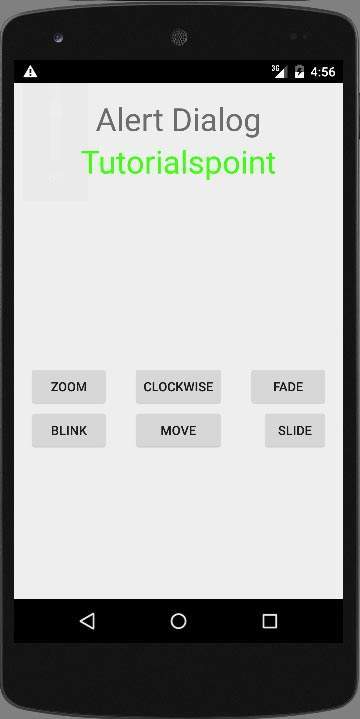 Select zoom button, it will display following screen −
Select zoom button, it will display following screen −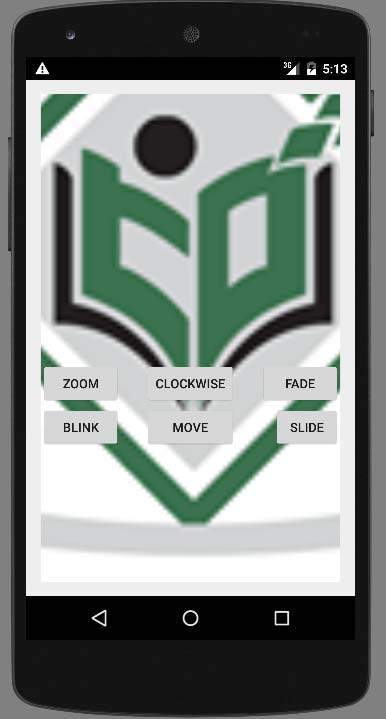 Now select slide button, it will display following screen
Now select slide button, it will display following screen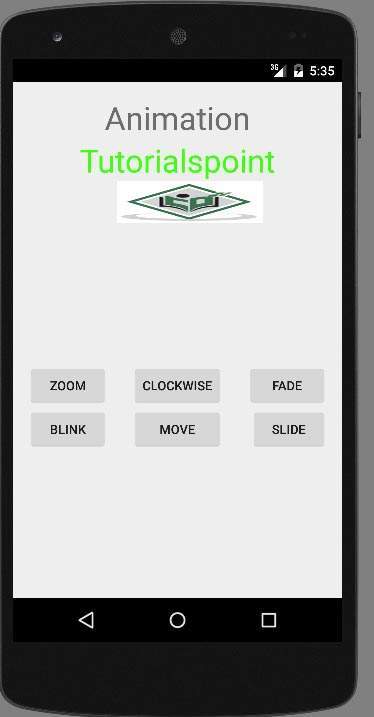 Now select move button, it will display following screen
Now select move button, it will display following screen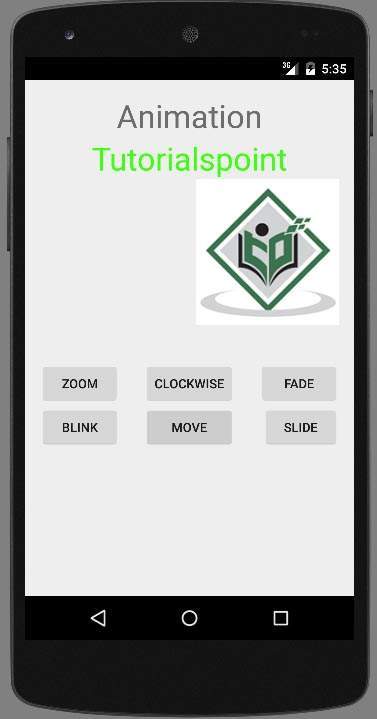 Now the clockwise button, it will display following screen
Now the clockwise button, it will display following screen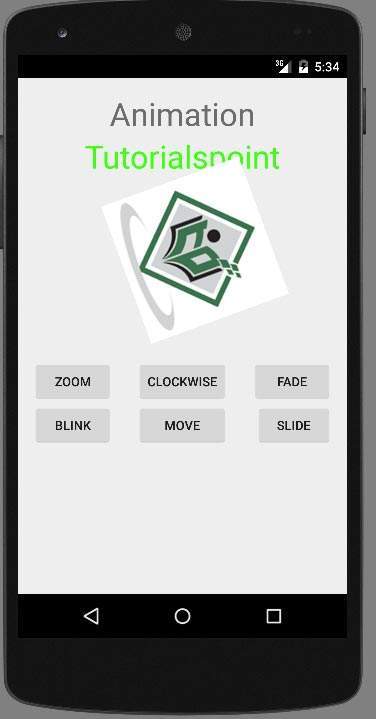 Now Fade button, it will display following screen
Now Fade button, it will display following screen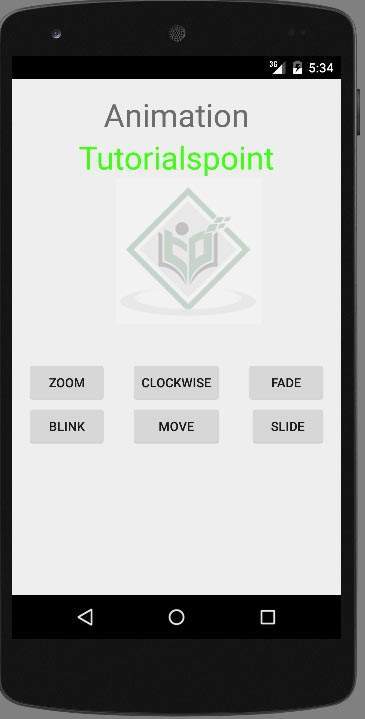 Note − If you run it in emulator , you may not experience smooth
animation effect. You have to run it in your android mobile in order to
experience the smooth animation.
Note − If you run it in emulator , you may not experience smooth
animation effect. You have to run it in your android mobile in order to
experience the smooth animation.
Tidak ada komentar:
Posting Komentar