
There are various events that can be used in Cordova projects. The following table shows the available events.
| S.No | Events & Details |
|---|---|
| 1 |
deviceReady
This event is triggered once Cordova is fully loaded. This helps to ensure that no Cordova functions are called before everything is loaded.
|
| 2 |
pause
This event is triggered when the app is put into background.
|
| 3 |
resume
This event is triggered when the app is returned from background.
|
| 4 |
backbutton
This event is triggered when the back button is pressed.
|
| 5 |
menubutton
This event is triggered when the menu button is pressed.
|
| 6 |
searchbutton
This event is triggered when the Android search button is pressed.
|
| 7 |
startcallbutton
This event is triggered when the start call button is pressed.
|
| 8 |
endcallbutton
This event is triggered when the end call button is pressed.
|
| 9 |
volumedownbutton
This event is triggered when the volume down button is pressed.
|
| 10 |
volumeupbutton
This event is triggered when the volume up button is pressed.
|
Using Events
All of the events are used almost the same way. We should always add event listeners in our js instead of the inline event calling since the Cordova Content Security Policy doesn't allow inline Javascript. If we try to call event inline, the following error will be displayed.
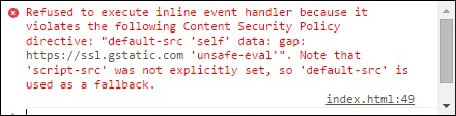
The right way of working with events is by using addEventListener. We will understand how to use the volumeupbutton event through an example.
document.addEventListener("volumeupbutton", callbackFunction, false); function callbackFunction() { alert('Volume Up Button is pressed!'); }
Once we press the volume up button, the screen will display the following alert.
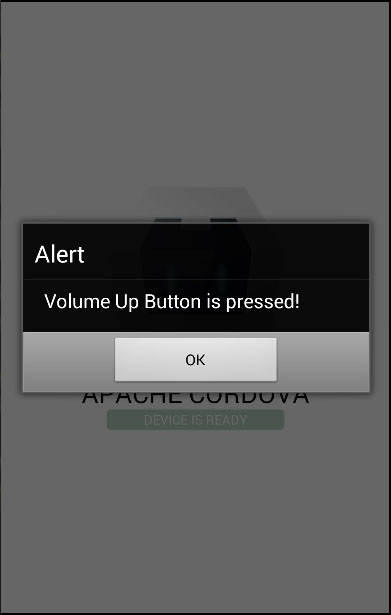
Handling Back Button
We should use the Android back button for app functionalities like returning to the previous screen. To implement your own functionality, we should first disable the back button that is used to exit the App.
document.addEventListener("backbutton", onBackKeyDown, false); function onBackKeyDown(e) { e.preventDefault(); alert('Back Button is Pressed!'); }
Now when we press the native Android back button, the alert will appear on the screen instead of exiting the app. This is done by using the e.preventDefault() command.
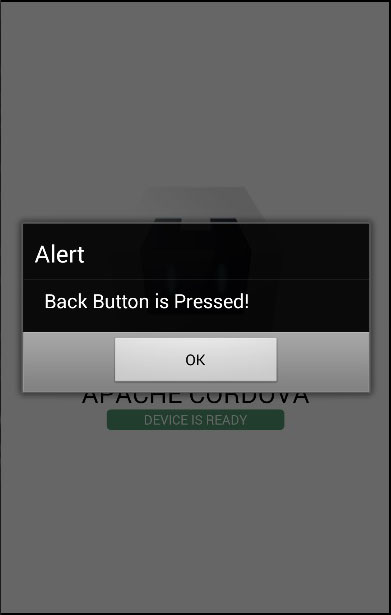

Tidak ada komentar:
Posting Komentar